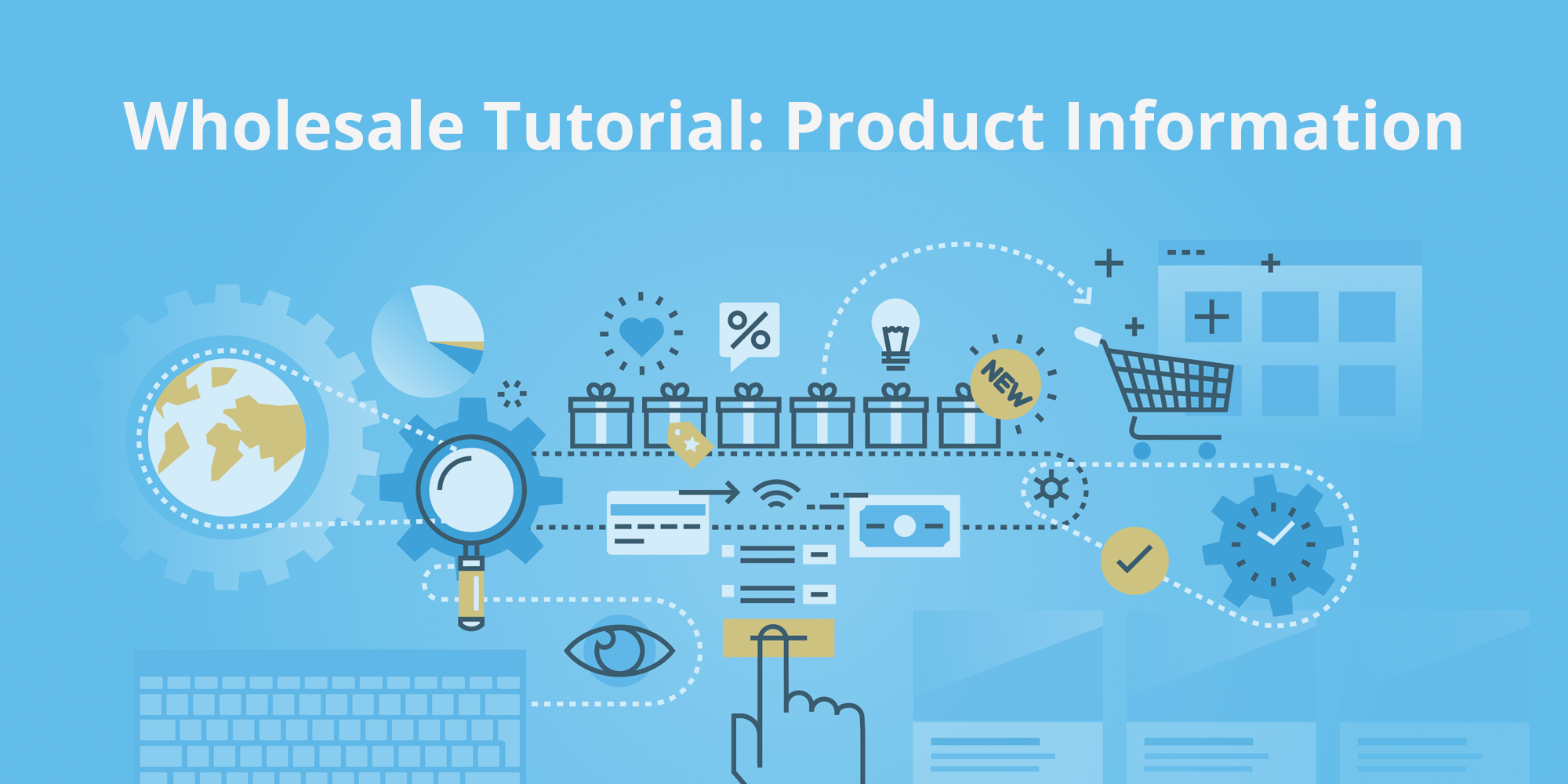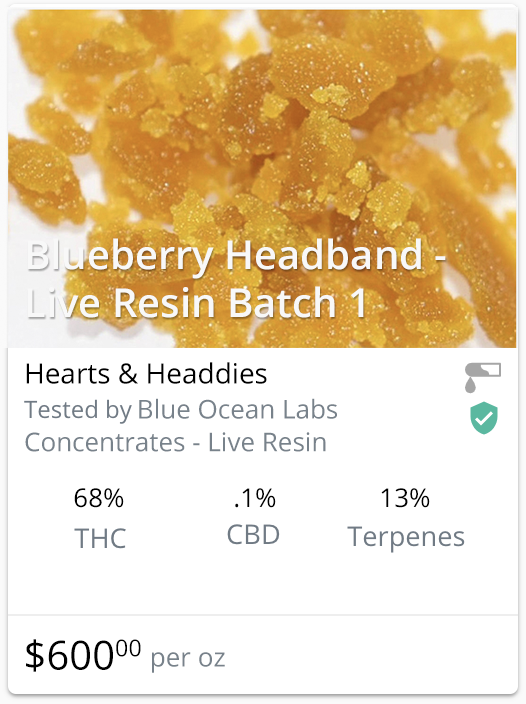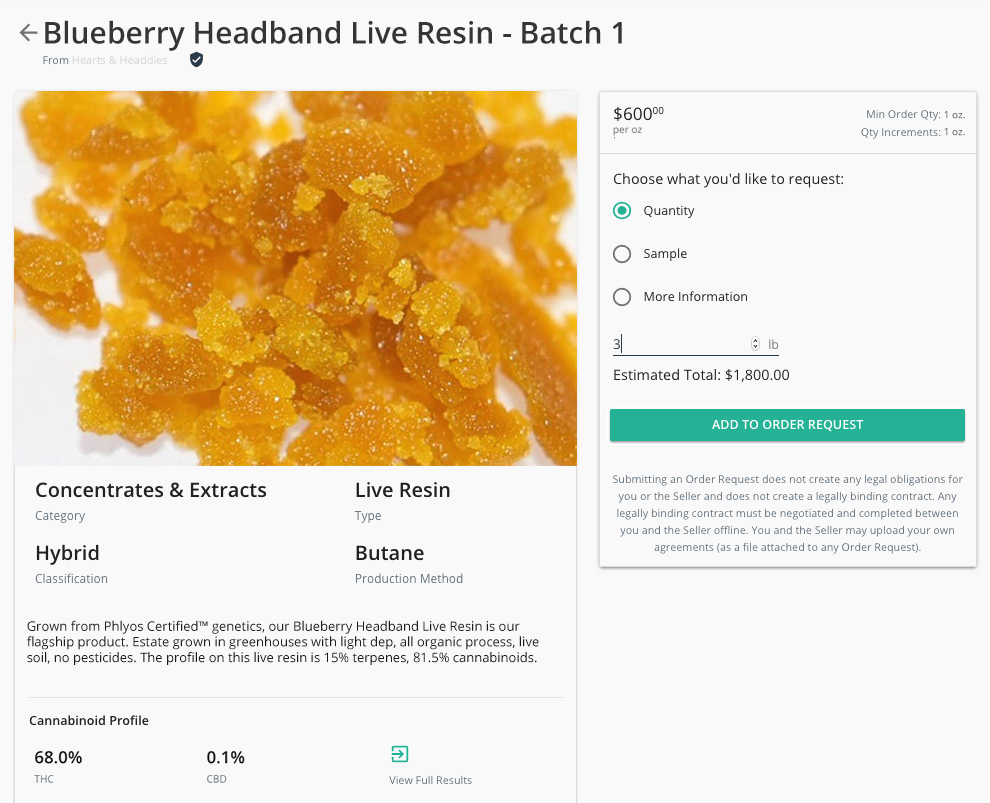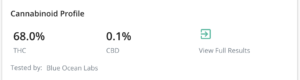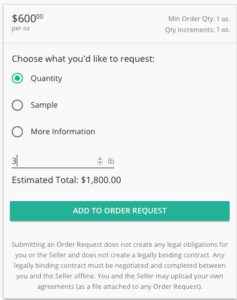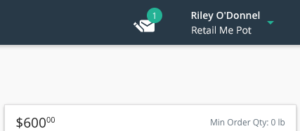The Confident Cannabis Wholesale platform makes requesting orders, samples, or more information from your favorite vendors easier than ever! In this tutorial, we will explore the simple steps to submitting a request to a vendor found on our site and where you can find a draft of that order request later.
When you find a product you’d like to know more about, click on the Gallery Card (pictured to the right). This will take you to the Product Information page where you will see the name and full-size photo of the product.
Pertinent information is displayed below the photo on the Product Information page regarding what category and type of product you’re looking at, as well as production methods and classification.
The Cannabinoid Profile shows a snapshot of test results for the product and the lab that tested it, including THC and CBD, with an option to View Full Results. This takes you to the test results page for each product, where you can also download the full COA for the product. Available transportation options are displayed next if set by the vendor.
The Order Request section displays the listing price set by the vendor if they have opted to list one. When pricing and quantity are set, you have three options: request more information, request a sample, or request a specific quantity of product.
Click on the option you prefer. If requesting a specific quantity, you can type in the number or use the little arrows to increase or decrease the count. Requesting a specific quantity is the quickest way to act on Wholesale.
If you prefer to request a Sample or More Information, click the radio button next to the appropriate option.
When you’ve selected the type of Order Request you wish to make, click the Add to Order Request button.
The Order will move into your Draft Order Requests, which is now accessible through a notification alert at the top of the screen (visible in the graphic to the right).